I’m doing this post as I’ve realised quite a few people with wisycom haven’t updated their firmware and there’s a quite a few nice features they’ve added since v3 on the MCR42. The new UPK mini programmer is also available, which is considerably cheaper than the older UPK300, which allows much faster changing of frequencies, locking, unlocking and hiding of frequencies and allows you to update firmware. NB: if using windows 8, the installation process is a bit convoluted- there’s a help file in the wisycom manager 0.8 program. And you need to press the connect button for it to see the UPK.
First up, if you’re used to using the MCR42, it initially appears that you’ve got an extra menu layer to navigate, the ‘Edit RX1’ and ‘Edit RX2’ are no longer at the base of the menu tree. However, you can see and access the settings through the new ‘quick access’ screens. The only thing I’ve found I regularly use which isn’t in the quick access menus is the power on/off for individual transmitters.
These are accessed by pressing the ‘sync’ and ‘scan’ buttons which allow you to scroll through these new screens. Hit ‘sync’ and you get to the RX1 frequency screen:
Pressing select allows you to alter any of the frequency settings, scrolling between channel, and group. There’s an option to display by the channel name (in fast channel select in the advanced menu), but the frequencies aren’t displayed There’s another similar screen for RX2. Next is the RF screen:
This shows your RF strength from each receiver, with a bar for each antenna. Hitting Menu/Select brings up an RF settings menu, where you can alter squelch settings. Squelch is the threshold at which the receiver will cut out any incoming RF, this is to ensure when a transmitter goes out of range, you don’t get a burst of static coming through. There’s a new ‘Auto Squelch’ feature, which runs a scan and sets squelch threshold based on the RF in your environment at the frequencies your receiver is set to.
To run a more general RF scan, hold the ‘scan’ button when in the main screen and choose a receiver and group to scan. Use the ‘Center’ group (00 as default) of frequencies to run a broadband scan and the regular block of freqs you’d use for more detail over a smaller area. There’s also an ‘intergap’ group, which I think is the frequencies at the start and end of groups. It pulls up a graph in order of ‘best’ to ‘worst’ freqs, if you want to see it in frequency order, press sync and scan at the same time. If you’re using a user frequency block, I’d advise hiding all the slots you’re not using, so it doesn’t scan your lowest frequency on the RX loads of times.
Finally there’s the Audio screen- this is easiest to access by pressing ‘scan’ once from the main screen (you can also scroll through the other quick menus first with ‘sync’):
This shows your expander settings, audio output level (I generally keep them on +12dBu, this is the level that the DAC outputs the signal, anything else is attenuated) and has big modulometers for each receiver. Although the increments aren’t marked, I’d guess they’re all 6dB (as the bottom is -42dB and top is 0dB and there’s 7 markers). It’s so much easier checking levels now.
Finally, the preset feature- it’s in the main menu, second item down (under infrared). There’s 3 presets (you can rename them using the infrared programmer and software), if you hit ‘save’ and select a preset- it’ll save the current settings and return them when you restore that preset again. This receiver has presets for camera hop frequencies and talent mics 7 and 8, for example and I can now change between the two easily. It’s also possible to put different expander settings on different presets. Expander settings can be tied to channel numbers in the MCR4x manager program:
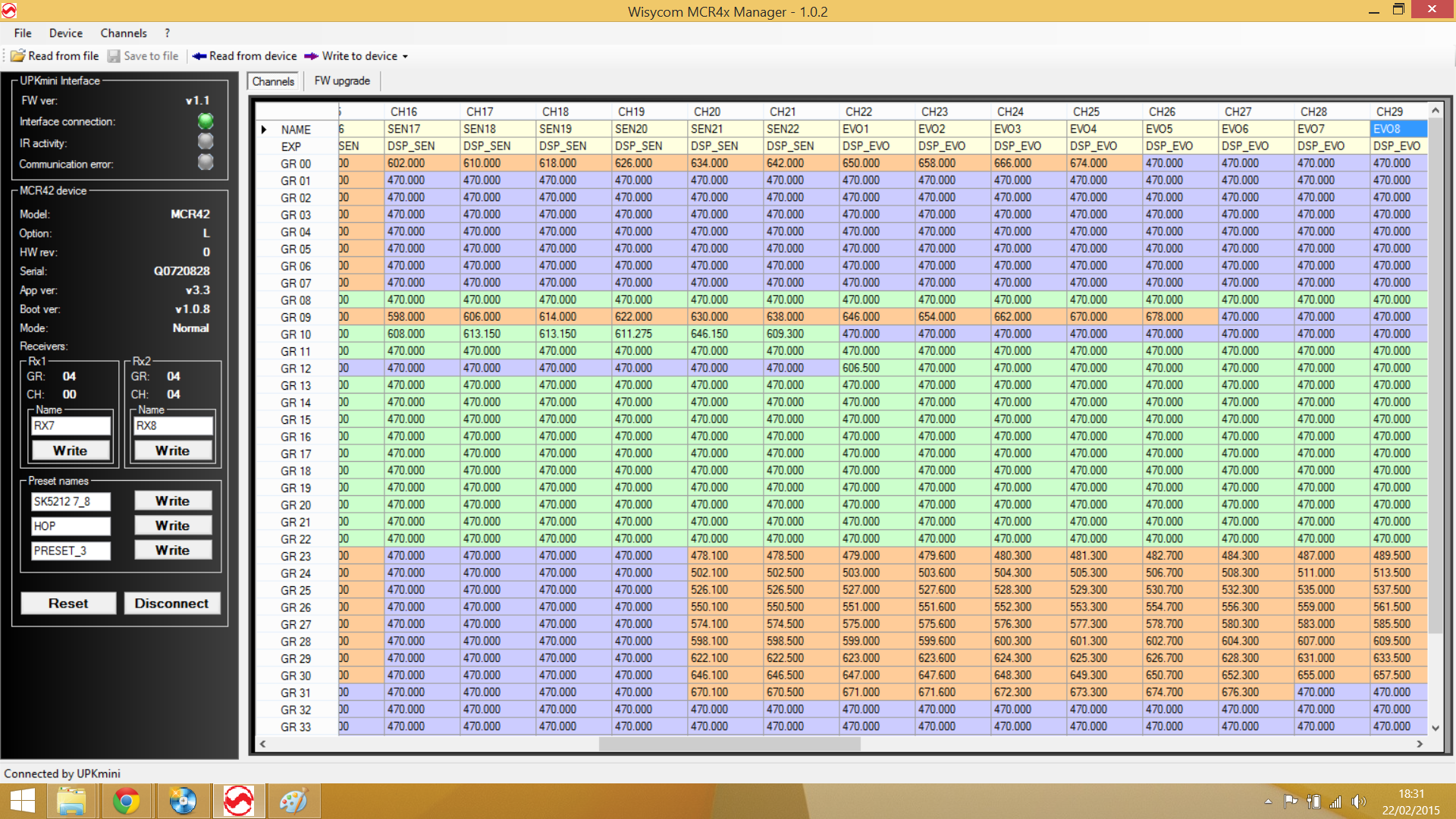
Here I’ve set channels 22-34 to have the sennheiser evolution expander, and programmed group 12 to have the Channel 38 preset frequencies for this system. There are loads of channels per group, so you can do this. This does, however work across groups- so try and keep certain channels for certain transmitters only. You can hide the frequencies before the first one you’re using (and you can select multiple blocks using shift/ctrl+click for locking and hiding, whcih saves time). Presets can also be used in the wisycom transmitters, specifying input levels, frequencies and compander settings. There are also updated ENC and ENR 1.2 companders, introduced in v3.3 firmware. These have a 1.2:1 compressor on the output for use with DSLRs and other noisier consumer inputs- no difference to the TX.


questions: I’m in the field interfacing with a performance array of wireless systems. The administrator asks me to choose one of two slots available in the list. I look on my wisycom 42 rceiver firmware v 3.3 and find that I cannot choose either frequency. The groups and channels in the wisycom are preset and there is a “locked” icon. Is there a way to unlock and set a specific frequency without access to a UPK?
Thank you.
Hi Roger,
It’s not possible to unlock or lock freqs without a UPK, however there are usually some user editable groups accessible. These are usually some of the higher group numbers- scroll through them until you find one without a lock symbol.
Richard
Hi Richard.
Thank you for your quick and very helpful response! Yes, I had remembered reading in the manual an entry which referenced unlocked group, but when scrolling on this US model v3.3 did not find the unlocked symbol. (The manual seems a little sparse on some of the entries, perhaps partially because of translation.)
However, I had neglected to look at the very first group “00”, which is unlocked in the US firmware version I have. Your suggestion prompted me to go back and find that. Within “00” there is space for entering at least 59 frequencies, each to within 25 mhz.
It would have been possible for me to quickly accommodate the administrator’s request if I had been up to speed on the receiver’s menu.
By entering a group of custom frequencies (for instance, the stock coordinated frequencies for audio ltd 2020 or Sony 862B ch 42-45 system), and saving as one of the three presets, channel “00” would become a go-to preset for using the Wisy receiver with other sets of transmitters, if that should be necessary. And this can be done without the UPK, although not as handily.
I am relieved that the Wisy is quite a bit more flexible on the fly than I was suspecting when confronted with a challenge in the field this week.
My other question for the day, which you may be able to easily answer:
I am looking at the Expander settings described in the manual, but when I look on the actual receiver menu, I see that in addition to the ENC and ENR, they have options for expander settings as follows: EVO, AL, SR, SEN. Even in Wisy’s on line version 3.3 manual, these additional expander modes are not mentioned. I see that there has been ongoing discussion of them on the JW sound forum ( to which you have contributed key info), and apparently not all modes are activated on all hardware being delivered.
I am curious about the Sony companding system and whether Wisy has got something close to that available. I am finding that, contrary to what I expected, the Lectro 400 series transmitter — in the “400” mode– does transmit coherent audio to the Wisy receiver. When Lectro transmitter is switched to mode “6”, the Wisy receiver set to “ENR Wisy” seems to sound good with the least companding artifacts. This is result of a cursory afternoon with the equipment and no hardware analysis of the audio.
So my question is — Have you got a good tech support contact at Wisy who can answer routine queries such as this about expansion compatibility, where the manual isn’ t 100% helpful?
My specific goal is– if necessary– ability to use Wisy receiver with Audio, Sony, Lectro transmitters in a pinch and not have companding go badly.
My worst companding experience has been with the Sony WRR 862B/ WRT 8B combination, their most expensive portable wireless prior to the digital system which replaced it. The companding was generally very good, but in certain environments produced a jittery pumping of background atmos regardless of the transmitter’s audio level setting. There was no companding menu in TX or RX. If I could get the Wisy receiver to work better than the Sony receiver with the sony 8B transmitter, I would be happy. The companding algorithm Sony is using is likely proprietary info, but perhaps Wisy has found (or will find) a better but compatible tactic.
Once again, thank you.
Roger
Hi Roger,
Sorry for the late response, for some reason I didn’t get an email notifying me.
For the compander modes:
EVO= Sennheiser HDX (Evolution and 2000 series)
AL= Audio Limited
SR= Shure (I’m guessing, I don’t have that programmed in to mine)
SEN= Sennheiser HiDyn+ (3000/5000 series)
I’ve had most of my tech support via Raycom, the UK distributors. I did read that Wisycom will do compander emulations for any analogue system on request a while back, however I’m not sure if they’ll be able to improve on the Sony system. The compander seemed to be a weakness with that system, although it was very good with multi channel setups. I believe that proper lectrosonics 400 emulation is technically possible, but would violate a patent. They may be able to do a 200 mode emulation, though.
best
Richard
Hi Richard,
Richard,
OK, thank you. Sorry for late reply to you. I have been out in the field away from computer for a week or more.
I have been working with the various Wisy compander settings under varying conditions. So far so good. Your emulation identification was confirmed by others on the JW Sound site. I may explore some custom emulation work at a later date.
Best wishes,
Roger Phenix
Hey,
Great post.
What are your Wisy sitting on thats holding them on the Octopak?
Where can i get some?
Thanks
Predrag
Thanks Predrag.
They’re adapters made by the (UK) Audio Dept (http://audiodept.co.uk/), so they’ll screw into the slots on the octopack
best
Richard
Hi there,
I am pretty new to wisycom and have just taken the leap from G3’s. I am having problems, I think I have them all setup and then if anyone walks more then 20ft away I start to loose signal. I have tried to find some tuturials on youtube, being self taught and not having anyone to turn to but the there just aren’t any at least in English. Would someone be able to tell me how to scan for maximum distances possible? Maybe even a cheeky video would be great as well, be a first and help newbeeies such as me out a lot. Thanks a lot 🙂
Hi Ewan- there are a number of reasons why this could be happening, some to do with your environment and some to do with setup. Instead of looking for wisycom specific information, some more general information on wireless systems may be more useful- the lectrosonics website has a few decent resources on, including this: http://www.lectrosonics.com/US/images/PDFs/wg2000.pdf
If it’s a case that the system isn’t performing as well as it should, it may be worth getting in touch with your dealer in case there is an issue
Ok, cheers