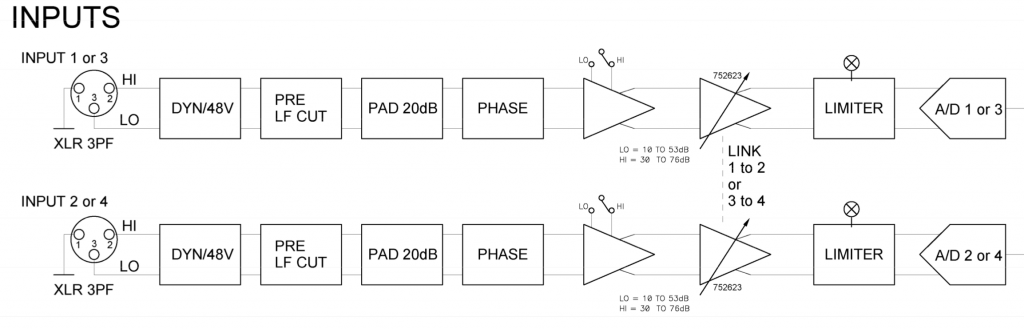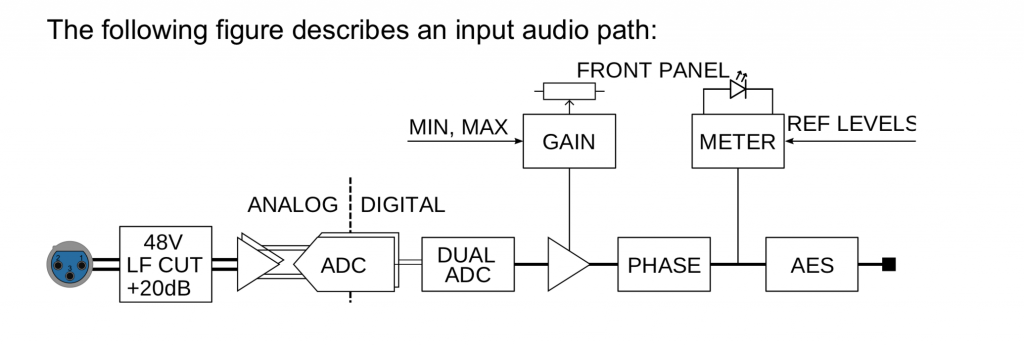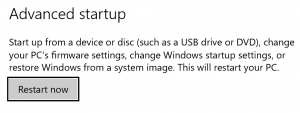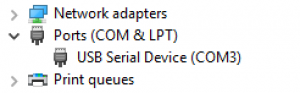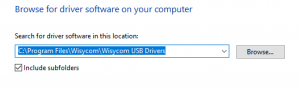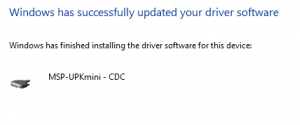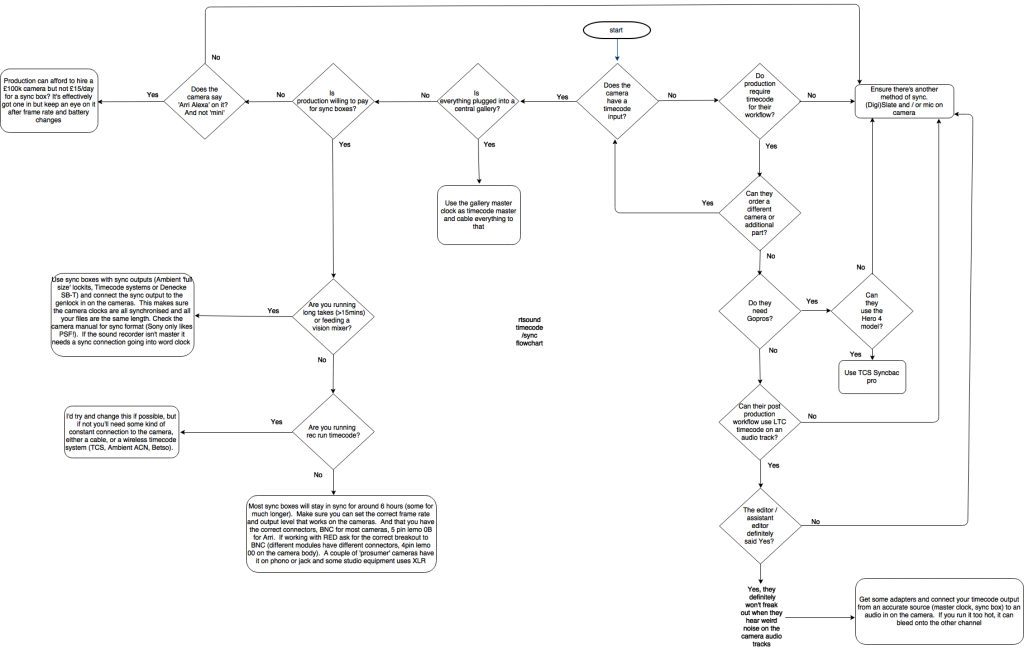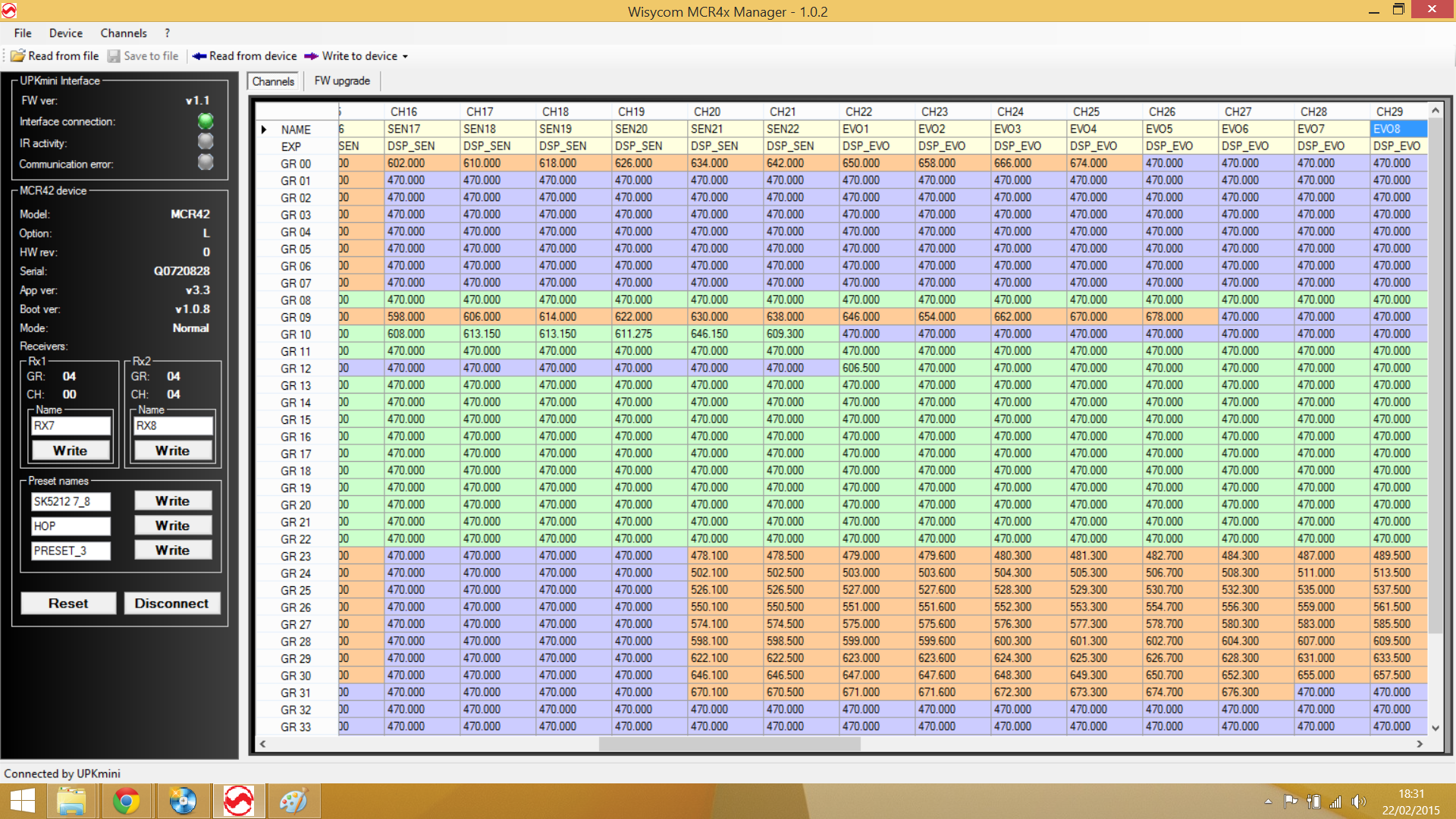You can’t have your cake and eat it
Location requirements
I’ve had a number of people ask me about network switches over the last week or so. More mixers seem to be looking at Dante on set in various configurations, however most of the switch manufacturers don’t exactly have us in mind when designing products, so we’ve got to make compromises.
Things we need/want:
No disruption using AoIP protocols, like Dante, AES67 etc
Silent (usually fanless)
12V DC powered
Fast boot up
PoE distribution
I’m not aware of any switch which necessarily ticks all the boxes, but there’s quite a few which will tick some.
Managed and Unmanaged Switches
As far as best practice goes in putting together a Dante network, a lot of the choices made can only be done using managed switches, especially if anything which isn’t Dante is on that network.
One of the key functions of managed switches is Quality of Service. This prioritises certain traffic (with the most important being the clock). It’s recommended by Audinate to implement this if there are any slower 100Mbps devices (like the small ones which use an Ultimo chipset) on the network.
Another is IGMP Snooping- this only comes into play if multicast sends are being used, as it limits the number of destinations the data is sent to and reduced the overhead on the switch.
If there are only a few gigabit devices (not small ultimo devices!), without much traffic then an unmanaged switch should be fine. The main thing to look out for is if it has ‘Energy Efficient Ethernet’- this can cause a Dante network to fall over, so you don’t want this feature and if it’s on a managed switch make sure it can be turned off.
Audinate and Shure both publish lists of switches which are not recommended.
A drawback of managed switches can also be boot time. The more switches seem to do, the more complicated the operating system. Some can take a few minutes to boot up, which really isn’t useful if you’ve just had a power outage.
Power over Ethernet (PoE)
Power over Ethernet isn’t quite as straightforward as you might think. There are multiple standards, which use different pins and some have handshake methods with the other end before turning it on. You need to check the standards required of the boxes you’re plugging in, they won’t work with every switch and different switches have different capacities
The basic 3 standards are:
PoE – this can be very vague, from a power source being plugged into some of the wires on a CAT5 cable. The base standard is 802.3af, which uses 48V to carry up to 15.4W of power on one network cable
PoE+ or 802.3at. This allows up to 30W and runs at 52V
PoE++ or 802.3bt This is the big one, either 60W or 90W. Also needs a juicy power source
Cisco also do a proprietary UPOE+ method which appeared before 802.3bt was standardised.
It all needs a high voltage and in some cases can carry quite a lot of power. This means that if equipment is running off 12V; it needs to be stepped up somewhere with a DC-DC converter.
PoE doesn’t have to be implemented at the switch, however. It can also be added with a PoE injector. This is useful if there’s only one or a couple of devices which need it.
I’ve sourced some cheap 10W injectors which will step up from 12V: https://rtsound.com/collections/power-over-ethernet/products/48v-10w-poe-injector-with-voltage-step-up-from-10-24v
Planet make some industrial 802.3bt injectors which will step up from 12V
Some switches can be powered by PoE and some can then pass that on. They’ll never be able to pass on all of the power; don’t take either as given. “PoE PD” (PoE Powered Device) is often a term used.
Some Commonly used Switches
Cisco SG350-10
This is the ‘industry standard’ managed Dante switch. Audinate commonly use them and multiple manufacturers make guides to setting them up.
They’ll do everything you need management-wise.
They can output PoE+ and proprietary 60W UPOE+ and it’s possible to power a second switch with the first and pass through PoE+
They have SFP optical ports, which can be used for very long cable runs.
However- they need 54V. I’ve made a solution for this with a step up converter. This can also be adapted to other switches and the voltage tweaked fairly easily:
https://rtsound.com/collections/power-over-ethernet/products/dc-power-supply-for-cisco-sg350-and-sg250-poe-switches
It takes around 90 seconds to boot up, which doesn’t seem to be able to be got around. If there are 2 switches being powered by each other, that’s almost 3 minutes to get the remote switch up. And it’s been discontinued- it’s replacement, the CBS350 apparently takes even longer!
Netgear GS105Ev2
This is a bit of an unusual choice, as Netgear GS – E switches appear in the Shure Disqualified list. It is, however quite a commonly used switch as it’s small and can be powered by 12V.
Personally I’d be a bit wary of using this without knowing exactly why it’s on a disqualified list. It’s only the v2 version where Energy Efficient ethernet can be turned off (I believe it is off as a factory setting).
I have seen recommendations to turn off IGMP Snooping too as it apparently doesn’t work properly with Dante. This may also be the reason for its disqualification.
Trendnet TI-PG62B
This is an industrial unmanaged switch, which has the holy grail of PoE+ and the ability to run from a 12V supply.
It has 4 PoE+ ports and 2 SFP ports.
Planet also make an 8+2 port 12V industrial switch.
Other Choices
Having had a look around, Cisco do make managed industrial switches. They’re really not cheap and some are still limited to 100Mbps and require a separate DC PSU to step up.
Another expensive remote option could be Cisco’s Catalyst Micro Switch series, which are small, managed layer 2 switches.
Luminex make switches especially for live sound and video with neutrik ethercon connectors and come pre-configured, however they only have AC powering options.
Netgear make their M4250 series switches specifically for Audio and Video and can come pre-configured for Dante. Again, AC power only…